အခု တစ္ေခါက္ ကၽြန္ေတာ္ တင္ျပမွာကေတာ့ PayPal အေကာက္ ေလွ်ာက္နည္းဘဲ ျဖစ္ပါတယ္။ အထူးသျဖင့္ ျမန္မာႏုိင္ငံမွာ ေနထိုင္သူမ်ား အတြက္ပါ။ ဘာျဖစ္လို႔လဲဆိုေတာ့ PayPal အေကာက္ေလွ်ာက္တဲ့ အခါမွာ ႏုိင္ငံေ႐ြးတဲ့ဆီမွာ ျမန္မာႏိုင္ငံမပါလို႔ပါဘဲ။ အဲ့ဒါေၾကာင့္ မို႔လို႔ ျမန္မာႏိုင္ငံက လူေတြ ေလွ်ာက္လို႔ လြယ္ေအာင္ တင္ျပလိုက္ျခင္း ျဖစ္ပါတယ္။မန္မာျပည္ကလူမ်ားကေတာ့ paypal.comဒီအတိုင္း၀င္လို ့ရမွာမဟုတ္ပါဘူးဒါေႀကာင့္မို့ဒီမွာျပထားတဲ့နည္းလမ္းအတိုင္းဦးစြာ
လုပ္ျပီးမွေအာက္မွာျပထားတဲ့နည္းလမ္းအတိုင္းလုပ္ေပးပါ။
အရင္ဦးဆံုး https://www.paypal.com/ ထဲ ၀င္ျပီးေတာ့ Sign Up ကလစ္လိုက္ပါ။
ဥပမာ Zh12345678 ေပါ့
ဒီအပိုင္းမွာ ျဖည့္ရမွာက အေရးၾကီးပါတယ္။ အမွန္အတိုင္း ျဖည့္ရမွာပါ။ Address မွာ ၾကိဳက္တာ ထည့္ပါ။ City/District မွာေတာ့ Phuket ေရးပါ။ Province မွာလဲ Phuket ကိုဘဲေ႐ြးေပးပါ။ Postcode မွာေတာ့ 83000 လို႔ ျဖည့္ပါ။ Phone number မွာကေတာ့ 08 နဲ႔ စျပီးေတာ့ ဂဏန္းဆယ္လံုး ျပည့္ေအာင္ ထည့္ပါ အမွန္အတိုင္း ေရးရင္ေတာ့ ေကာင္းပါတယ္။ 0846261126 ဒါကေတာ့ ကၽြန္ေတာ့္ Phone No ပါ။ မိတ္ေဆြတို႔ သံုးခ်င္တယ္ ဆိုရင္ သံုးႏိုင္ပါတယ္။
ပံုမွာျပထားတဲ့ Line နံေဘးက အမွတ္ကုိျဖဳတ္ျပီး Agree and Crate အေကာင့္ကုိ ႏွိပ္လိုက္ပါ
ဒါဆိုရင္ေတာ့ အေကာက္ ေလွ်ာက္ျခင္း ျပီးဆံုး သြားပါျပီ ။ မွတ္ခ်က္=> Paypal Account ရၿပီဆိုတာနဲ႕ Activate ျဖစ္ဖို႕ VisaCard လိုပါတယ္..အဲဒီ ကဒ္အတြက္ www.shwemoney.com မွာစံုစမ္း၀ယ္ယူႏိုင္ပါတယ္..ေစ်းႏႈန္းကေတာ့ တစ္ႏွစ္စာေျခာက္ေသာင္း သက္တမ္းတိုရင္ တစ္ေသာင္းခြဲပါခင္ဗ်ာ။ Activate မျဖစ္လဲဘဲ အင္တာနက္မွ ရွာထားတဲ့ ပိုက္ဆံေတြကို ေငြလြဲ ေငြပို႔ လုပ္လို႔ရပါတယ္။
PyaPal အေကာက္ေလွ်ာက္ရန္အခက္အခဲရွိသူမ်ားေအာက္ပါလိပ္စာတြင္အကူအညီေတာင္းႏိုင္ပါသည္။
https://www.facebook.com/zawlin3000
Facebook Page
http://www.facebook.com/ZawlinITWorld
Blog
http://zawlinitworld.blogspot.com/
Mobile
084-626-1126 ......... သို ့မဟုတ္
https://www.facebook.com/pyaephyo.nyeinchan
Facebook Page
https://www.facebook.com/pyaephyo.technolog
Blog
http://pyaephyo.blogspot.com/
Moible
+66875956059












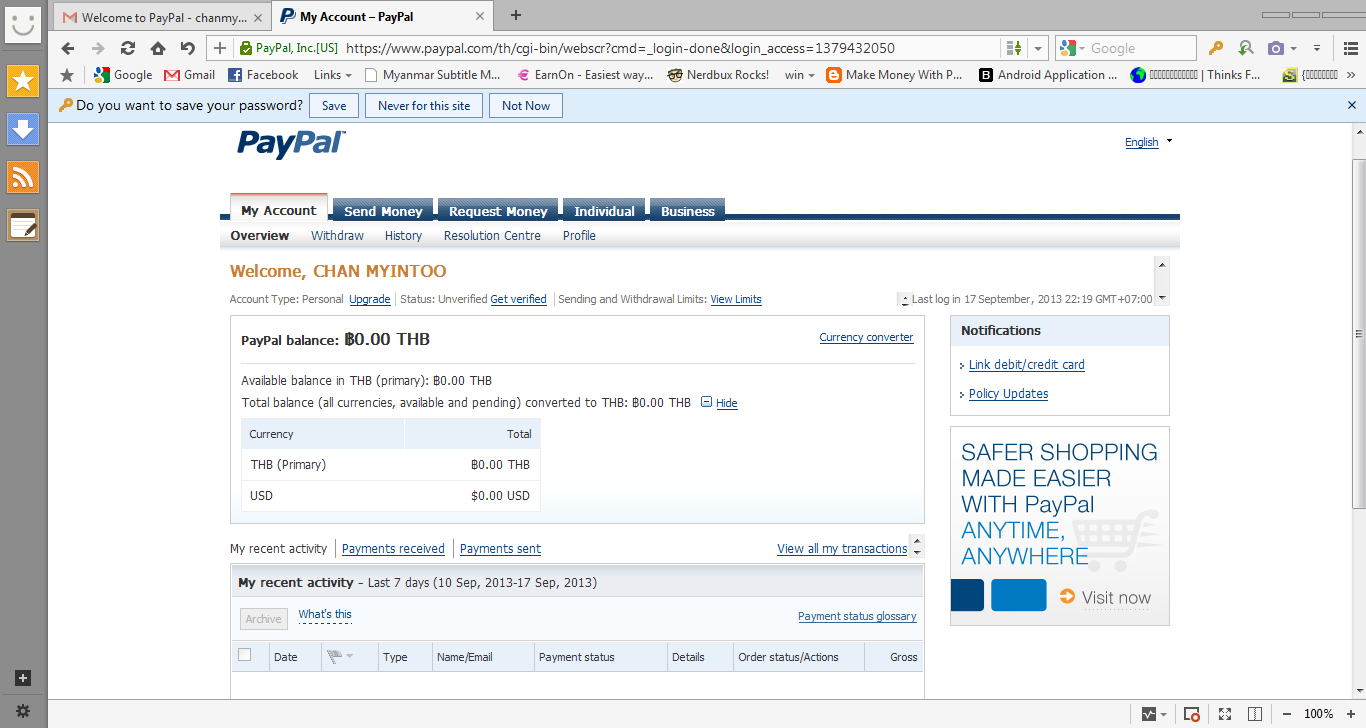






















.jpg)









 Firefox 19.0 Beta 4
Firefox 19.0 Beta 4 Evernote 4.6.2.7927
Evernote 4.6.2.7927 Free Download Manager 3.9.2 build 1294
Free Download Manager 3.9.2 build 1294